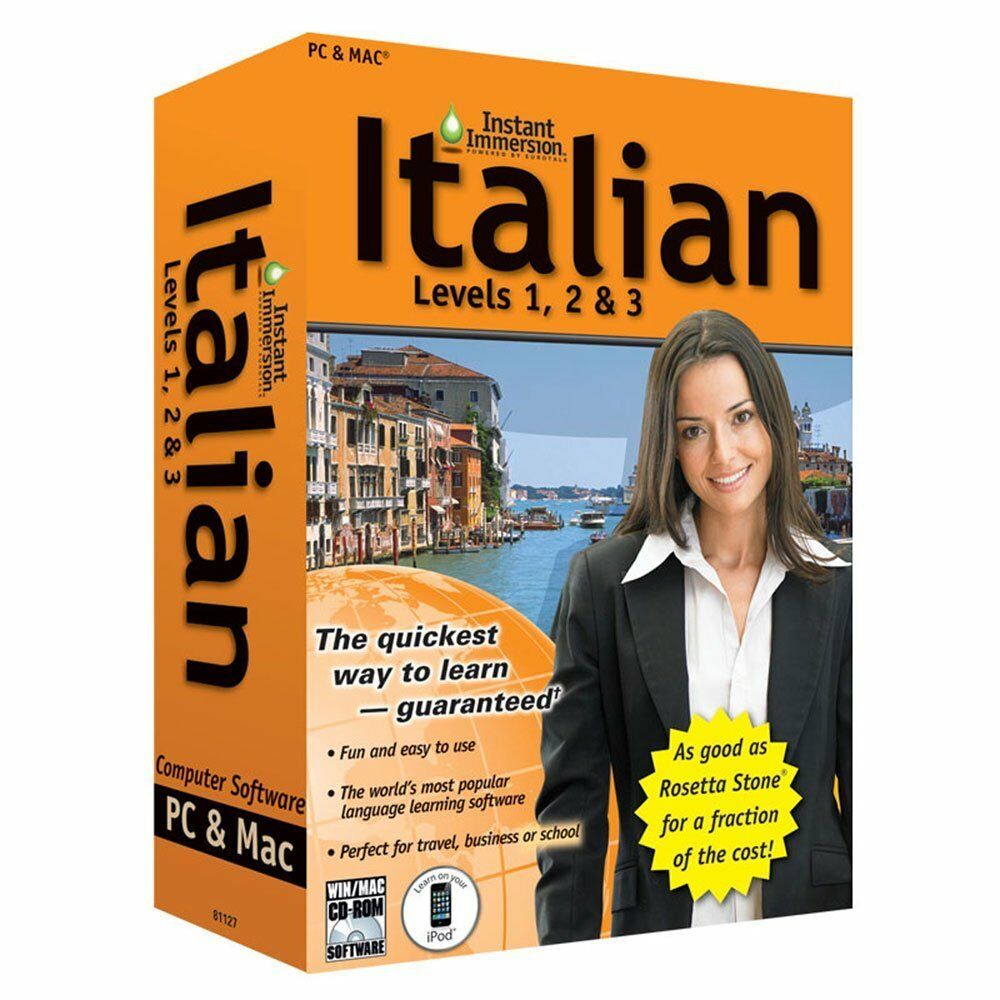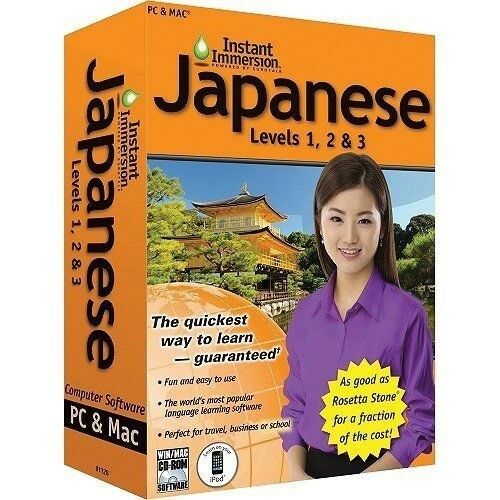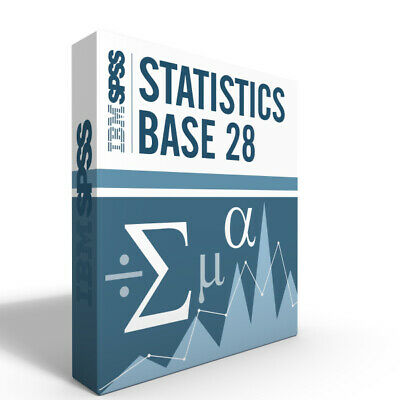-40%
Learn Adobe PHOTOSHOP CS6 CS5 Video Training Tutorial DVD-ROM Course 10 Hours
$ 7.91
- Description
- Size Guide
Description
Learn Adobe PHOTOSHOP CS6 CS5 Video Training Tutorial DVD-ROM Course 10 HoursLearn Adobe PHOTOSHOP CS6 CS5 Video Training Tutorial DVD-ROM Course 10 Hours
Mastering Photoshop Made Easy Digital Self-Study Training Course
DVD-ROM and Digital Course. We grant you fast access while your DVD-ROM is shipped.
Within one business day following purchase, you will receive a message from us through the eBay messaging system that contains your login credentials and instructions to download your course from our site. The course downloads to your PC or Mac and is yours to keep. You will also receive one year online access to the course that you can view from any computer or mobile device with an internet connection. We will then ship a hard copy of your DVD-ROM to your confirmed eBay shipping address.
Product Details:
Product Name:
Mastering Photoshop Made Easy
Manufacturer:
TeachUcomp, Inc.
Versions Covered:
CS6 & CS5
Course Length:
10 Hours
Video Lessons:
160
Instruction Manuals:
1 (PDF)
Product Type:
DVD-ROM, Download & Online Access
Learn Adobe Photoshop CS6 with this comprehensive course from TeachUcomp, Inc.
Mastering Photoshop Made Easy features 160 video lessons with over 10 hours of introductory through advanced instruction. Watch, listen and learn as your expert instructor guides you through each lesson step-by-step. During this media-rich learning experience, you will see each function performed just as if your instructor were there with you. Reinforce your learning with the text of our printable classroom instruction manual (Introductory and Advanced), additional images and practice exercises. You will learn how to use all of the various tools, advanced layer techniques, manipulating images and much more.
Whether you are completely new to Photoshop or upgrading from an older version, this course will empower you with the knowledge and skills necessary to be a proficient user. We have incorporated years of classroom training experience and teaching techniques to develop an easy-to-use course that you can customize to meet your personal learning needs. Simply launch the easy-to-use interface, click to launch a video lesson or open the manual and you’re on your way to mastering Photoshop. This course also includes bonus material that covers differences in versions prior to CS6.
Topics Covered:
Getting Acquainted with Photoshop
1. The Photoshop Environment
2. Palettes and the Palette Well
3. Creating Custom Workspaces
4. Opening Images
5. Using the File Browser
6. Image Magnification
7. Viewing Document Information
8. Moving the Image
9. Undoing Mistakes and The History Palette
10. Displaying Drawing Guides
11. Making Measurements
12. Adding Annotations
13. Setting Preferences
Adobe Bridge
1. The Adobe Bridge Environment
2. Display Options
3. Compact Mode
4. Navigating, Opening & Placing Files
5. Searching for Files and Folders
6. Labeling and Rating Files
7. Sorting and Filtering Files
8. Copying, Moving and Deleting Files
9. Stacking and Unstacking
10. Previewing Images and the Loupe Tool
11. Rotating Images
12. Viewing a Slideshow
13. Viewing and Editing Metadata
14. Keywords
15. Mini Bridge
Basic Image Manipulation
1. Bitmap Images
2. Vector Images
3. Image Size and Resolution Settings
4. Scanning Images
5. Creating New Images
6. Placing Files
Color Basics
1. Color Modes and Models
2. Color Mode Conversion
3. Previewing Color Differences Between Operating Systems
4. Color Management
5. Foreground and Background Colors
6. Using the Color Picker
7. Selecting Colors with the Color Palette
8. Selecting Colors with the Eyedropper Tool
9. Selecting Colors with the Swatches Palette
Painting Tools
1. Painting Tools
2. The Brush Tool
3. Blending Modes
4. The Pencil Tool
5. The Color Replacement Tool
6. The Eraser Tool
7. The Magic Eraser Tool
8. The Background Eraser Tool
9. Using the Art History Brush
10. Using the History Brush
11. Using the Mixer Brush
Brush Settings
1. Using the Brushes Palette
2. Creating Custom Brush Tips by Selection
3. Creating Custom Brush Tips in the Brushes Palette
4. Setting Shape Dynamics
5. Setting Brush Scattering
6. Setting Brush Texture
7. Setting Dual Brushes
8. Setting Color Dynamics
9. Setting Other Dynamics
10. Miscellaneous Brush Settings
11. Clearing Brush Settings
12. Saving a Customized Brush
13. Saving a Customized Brush Library
Making Selections
1. Selection Basics
2. Making Pixel Selections
3. The Marquee Tools
4. Refining Edges of Selections
5. The Lasso Tools
6. The Magic Wand Tool
7. The Quick Selection Tool
8. Selecting by Color Range
9. Adjusting Pixel Selections
10. The Extract Command
11. Copying and Pasting Pixel Selections
12. Saving and Loading Selections
Filling and Stroking
1. Applying Fills
2. Using the Paint Bucket Tool
3. Using the Gradient Tool
4. Using the Gradient Editor
5. Using Patterns
6. Using the Pattern Maker
7. Stroking
Layers
1. Using Layers and Layer Groups/Sets
2. Creating Layers and Layer Groups/Sets
3. Stacking and Linking Layers
4. Moving Layer Content with the Move Tool
5. Locking Layers
6. Common Layer Management Tasks
7. Merging and Flattening Layers
Advanced Layers
1. Layer Styles
2. Adjustment Layers and Fill Layers
3. The Adjustments Panel
4. Masking Layers
5. The Masks Panel
6. Creating Clipping Groups
7. Creating Knockouts
8. Smart Objects
9. Smart Filters
Text
1. Text Basics
2. Entering Text
3. Selecting Text
4. Editing the Bounding Box
5. Creating a Type Selection
6. Applying Effects to Type Layers
7. Using the Character Palette
8. Checking for Spelling Errors
9. Using the Paragraph Palette
Drawing
1. Raster vs. Vector
2. Shape Layers and Shape Options
3. Using the Shape Tools
4. Using the Pen Tools
5. Using the Anchor Point Tools
6. Using the Paths Palette
7. Working with Paths
Using Channels and Masking
1. Using the Channels Palette
2. Using Channels
3. Spot Colors
4. Blending Channels and Layers
5. Masks
6. Using Alpha Channels
Manipulating Images
1. Changing the Canvas Size
2. Rotating and Flipping Images
3. The Rotate View Tool
4. Cropping Images
5. The Perspective Crop Tool
6. The Slice Tools
7. The Free Transform Command
8. The Smudge Tool
9. Blurring and Sharpening Images
10. Using the Dodge Tool and the Burn Tool
11. The Sponge Tool
12. Filters and The Filter Gallery
13. The Liquify Command
14. Vanishing Point
15. Content-Aware Scaling
16. The Puppet Warp Tool
17. The Clone Stamp Tool
18. The Pattern Stamp Tool
19. The Healing Brush Tool
19. The Spot Healing Brush Tool
20. The Patch Tool
21. The Content-Aware Move Tool
22. The Red Eye Tool
Saving Images
1. Saving Images
2. The Save for Web & Devices Dialog Box
Printing
1. Printing Images
2. Setting Printing Options
Automating Tasks
1. Actions and the Actions Palette
2. Playing Actions
3. Editing Actions
3. Playing Pre-Loaded Actions
Help
1. Photoshop Help
2. System Info
3. Online Updates
Minimum System Requirements:
1 GHz Intel Pentium Processor or equivalent
Windows or MAC
DVD-ROM Drive
1 GB RAM
256 color SVGA capable of 1024x768 resolution
Speakers or headphones
High-Speed Internet Connection
Payment
Shipping
Returns
Contact
We accept
PayPal
for all orders- the safest way to shop on eBay.
Digital Items:
No shipping means fast access to your course.
Within one business day following purchase, you will receive a message from us through the eBay messaging system that contains your login credentials and instructions to access your course from our site.
Physical Products:
We offer
FREE shipping
U.S. orders.
Your order will be shipped within 1 business day of receiving payment (Monday-Friday).
In the very unlikely event that your item is lost or damaged during shipment, please be sure to let us know. We will issue either a full refund or replacement.
If you are not 100% satisfied with your purchase, you can return the product and get a full refund (minus any shipping costs) or exchange the product for another one.
You can return a product for up to 30 days from the date you purchased it.
Any physical product you return must be in the same condition you received it and in the original sealed packaging.
Please use the eBay message center to contact us. This assures that we receive your message. We are open Monday through Friday 9-5 Eastern and will answer you within one business day.
We're always happy to answer questions. We want to make your buying experience as pleasurable as possible.
Listing and template services provided by inkFrog